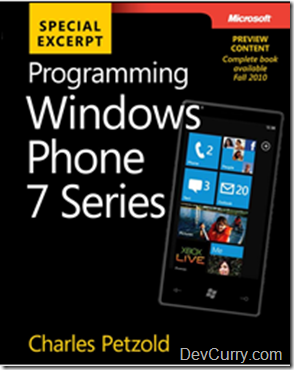Free Minesweeper and Sudoku for Windows Phone 7

USB 3.0 Support in Windows 7
Did you know that USB 3.0 is not natively supported in Windows 7. So if you happen to plug in a USB 3.0 device and it does not get recognized, don’t be surprised!
There are however two solutions to it:
- Download and install the official drivers from the USB 3.0 manufacturer's site and Windows 7 should then recognize your USB drive.
- Alternatively, download the Windows 7 Service Pack 1 (RC). I am told that SP1 supports USB 3.0.
Install IIS 7 on Windows 7
In this post, let us go through the steps to install IIS7 on Windows 7. Note that depending on the version of Windows 7 you have, there may be some IIS features not available on your machine. Check this link Available Web Server (IIS) Role Services in IIS 7.5 to see what's available to you.
Step 1: Go to Start > Control Panel. Click on ‘Programs’ (at the bottom)
Step 2: Click on ‘Turn Windows Features on or off’
Step 3: Expand Internet Information Services and select the Features you want to install and click Ok
The installation starts and may take a couple of minutes depending on the features you selected.
Step 4: That’s it. To confirm that IIS 7 has been successfully installed, open your browser and type http://localhost
You should see the following:
Free Antivirus Software for your Windows OS
I am a Windows power user and have the habit of regularly backing up my data, use a firewall, understand the pitfalls of bad internet behavior, regularly keep my OS updated with patches and do a lot of other stuff that other power users do to keep the system safe. However in addition to all of these points, I also use an Antivirus for my machine, just to add an extra layer of security.
Here is a short review and list of FREE Antivirus Programs if you are running Windows OS. Please note that this list is not comprehensive and contains only the Antivirus programs that I have used and tested on my machine.
IMHO, Microsoft Security Essentials is one of the best Antivirus solutions (in the freebee category) to guard your PC against viruses, spyware, and other malicious software. The automatic upgrades are smooth, the software is lightweight, runs quietly without constant interruptions and is very easy to use. You should have genuine Windows to install Microsoft Security Essentials. There’s also a new Beta for Next Version of Microsoft Security Essentials Now Available
Terms of Use: As mentioned in the Eula, “You may install and use any number of copies of the software on your devices in your household for use by people who reside there or for use in your home-based small business”
OS Supported: Windows XP (Service Pack 2 or Service Pack 3)/Windows Vista (Gold, Service Pack 1, or Service Pack 2)/ Windows 7 (32/64 bit)
avast! provides good protection against viruses, spyware and other forms of malicious software. One of the features that I specifically liked was that avast runs in Safe Mode too, has a Boot time scanner, is easy to use and does not take a lot of my system resources. It’s free edition does not contain a spam filter nor does it provide any technical support, which I feel is a serious limitation.
Terms of Use: avast! Free Antivirus is free only for personal and non-commercial use
Features: http://www.avast.com/free-antivirus-download#tab2
OS Supported: Microsoft Windows 2000, Microsoft Windows XP/Vista/7 (32/64 bit)
Avira AntiVir Personal is a free antivirus solution against malicious programs such as viruses, Trojans, backdoor programs, hoaxes, worms, dialers etc. It’s free edition supports Netbook with low resolution, comes with a Generic Repair option for your PC and also includes customer support. Although I haven’t personally used their support, friends have given me a feedback that their support is very prompt. I found that at times it gives out false alerts ‘too frequently’ but that can be controlled by
Terms of Use: Free of charge virus protection to home-users, for personal use only, and is not for business or commercial use.
OS Supported: Unix/ Windows 2000, SP4 and update rollup 1, Windows XP, SP2/ Vista (SP 1 recommended)/ Windows 7 (32/64 Bit)
Other Free Antivirus Softwares
Apart from the ones listed above, a quick search reveals some free antivirus solutions like AVG, ClamWin, Comodo etc. There is also a good thread on superuser.com that discusses free antivirus solutions.
If you are looking out for a paid Antivirus solutions then I strongly recommend to try ESET NOD32 Antivirus 4
Improve Laptop Battery Performance in Windows 7
I use Windows 7 on an ASUS Netbook that runs on a battery for 6-9 hours. One thing that always comes to my mind is why does my battery life fluctuate +-3 hours and how can I improve my netbook’s battery life and performance.
Well Windows 7 has just the right utility to provide that information. It’s called PowerCfg. Here’s how to use this utility.
Go to Start > All Programs > Accessories > Command Prompt. Right click > Run as administrator.
Type the following command powercfg –energy on the command prompt and hit enter. You will get a screen similar to the following screenshot:
Tip: It’s best to run this command when your system is in an idle state.
After 60 seconds, Windows creates an HTML file called ‘energy-report.html’ in C:\windows\system32. This report gives you an overview of your system’s energy efficiency over a 60 second period. Here are some screenshots of the report when I ran it on my netbook.
The report also give warnings of processes with significant processor utilization.
Read more about this utility in this whitepaper Using PowerCfg to Evaluate System Energy Efficiency
Easily Resize/Compress Images in Windows 7
A couple of days ago, I was updating my FaceBook account with the pictures I took during my TechEd 2010 visit. The images were of high resolution and there were around 120 of them. I wanted a tool that could easily resize these images.
On searching the net, I found a free tool called Image Resizer. Image Resizer is a clone of the Image Resizer Powertoy for Windows XP -- a PowerToy that allows you to right-click on one or more image files in Windows Explorer to resize them. It was created to extend support to non-XP and 64-bit versions of Windows (including 2000, Vista & 7).
After installing this power toy, all I had to do was right click on the image and choose the ‘Resize Pictures’ option
Clicking it popped up a dialog box
Then I chose the size I wanted and the results were smaller resized images! You can also select all the images in a folder and resize them at once!
Download links:
Programming Windows Phone 7 Series by Charlez Petzold – Free EBook
I got excited when I heard that Charlez Petzold is authoring a Book called “Programming Windows Phone 7 Series”. To add icing to the cake, he is already offering a draft preview of his eBook FREE of cost!
This preview ebook contains six chapters in three parts (153 pages total). Get more details over here
You can download the eBook in PDF and XPS format over here
Programming Windows Phone 7 Series – PDF version
Programming Windows Phone 7 Series – XPS version
Source code
More updates to come soon. Stay tuned!
Why is the ‘Use Aero Peek to Preview the Desktop’ Option Disabled on my machine with Windows 7?
In one of my previous posts, I had written about the ‘Show Desktop and the Aero Peek Feature in Windows 7’. Emma commented on that post saying that the option was grayed out on her machine. This is what it looks like when the option is not available on your machine
Here are some pointers to help you resolve this issue:
1. Run the ‘Windows Experience Index’ assessment test on your Windows 7 machine to rate the performance of your hardware. If you get a score of 3.0 or more for the Graphics component, you are good to go to use this feature. Here’s the sample assessment test results of a machine.
2. Once you have run the assessment test and have got a score of 3.0 or above, go to Control Panel > Performance Information and Tools > Click on ‘Adjust Visuals Effects’
Make sure that these three checkboxes are checked
- Animate controls and elements inside windows
- Enable desktop composition
- Use visual styles on windows and buttons
3. You can also try enabling Aero theme on your machine. To do so, right click on your desktop > Personalize > Choose an Aero Theme. Also make sure the Color scheme is 32-bit.
If neither of the steps shown above works, check these links over here for other possible solutions
Aero Peek not available or not working
Hopefully these steps will resolve the issue and you will be able to preview the desktop with Aero Peek
Show Desktop and the Aero Peek Feature in Windows 7
A lot of Windows 7 users miss the ‘Show Desktop’ that was available in the quick launch bar in previous versions of Windows.
In Windows 7, the ‘Show desktop’ is now placed at the end of the taskbar (see where the blue arrow is pointing towards)
When you point your mouse cursor on the ‘Show desktop’ button, the Windows 7 taskbar allows you to ‘Peek’ and temporarily view the desktop. This is done using ‘Preview Desktop with Aero Peek’. Aero Peek lets to take a quick look at open windows without clicking away from the window you are currently working on. In previous versions of Windows, without the Aero Peek, you had to minimize all open windows and then had to restore them.
Here’s a sample screenshot with the Aero Peek in action. Observe that when I hover my mouse pointer over the ‘Show desktop’ button, I am able to take a peek at the desktop without having to minimize all windows. The open gadgets are shown as transparent rectangles.
Similarly, the windows reappear when you move the pointer away from the ‘Show desktop’ button. If you ‘click’ on the ‘Show desktop’ button, the windows are minimized and you can work on your desktop. The same can also be achieved using Windows Logo Key on your keyboard + D
To enable or disable the "Preview Desktop with Aero Peek" feature, right click on the taskbar and select Properties. The Taskbar and Start Menu properties dialog appears. Check the ‘Preview desktop with Aero Peek’ section. To disable this feature, uncheck the "Use Aero Peek to preview the desktop” checkbox.
Choosing Windows SDK
I was trying my hands on the latest Windows SDK and came across this link which I felt is a must bookmark for developers who like to build applications using native (Win32) or the .NET Framework programming models
Here’s the link: Which SDK is Right for Me?
This link helps you decide the SDK you would require, depending on the version of Windows and .NET Framework you will be building applications for. Here’s a screenshot of the chart
Very useful indeed!
You may also want to take a peek at the Windows SDK Frequently Asked Questions (FAQ)
Using the Magnifier in Windows 7
A really nice feature of Windows 7 is the Magnifier. The Magnifier enlarges different parts of the screen. This is especially useful for viewing objects that are difficult to see, but also for seeing the whole screen more easily. The magnifier can run in three separate modes. These are:
· Full-screen mode. In full-screen mode, your entire screen is magnified. You can then have Magnifier follow the mouse pointer
· Lens mode. In lens mode, the area around the mouse pointer is magnified. When you move the mouse pointer, the area of the screen that's magnified moves along with it
· Docked mode. In docked mode, only a portion of the screen is magnified, leaving the rest of your desktop in a normal state. You can then control which area of the screen is magnified
The mode I want to show you today is full-screen mode. This is great if you’re doing presentations, such as showing code at .NET User Groups. To zoom in on your current screen, Win + key combination. That will zoom in 200%.
If you hit the Win + key again you’ll zoom in another 100%. Win – reduces the zoom by 100%. The magnifier by default will follow the mouse around. This is a real handy feature I’ve used when presenting code to folks and making sure everyone can see exactly what I’m doing.
Windows 7 Launched!
The much awaited Windows 7 OS was launched today in a keynote by Microsoft’s Chief Executive Steve Ballmer
Here are some useful links:
Read the 32-bit and 64-bit Windows FAQ.
Top 10 reasons to upgrade to Windows 7
Choose the Windows 7 Edition that works best for you.
Daily Offers till October 28th, 2009
Purchase it on Amazon
Microsoft Windows 7 Home Premium UpgradeMicrosoft Windows 7 Professional Upgrade
Microsoft Windows 7 Ultimate Upgrade
Microsoft Windows 7 Home Premium
Microsoft Windows 7 Ultimate
Microsoft Windows 7 Professional
13 'Important' Security Bulletins Released By Microsoft
Microsoft yesterday released a huge software patch that addresses and fixes a number of critical vulnerabilities in its programs. This patch comprises of 13 security bulletins which addresses 34 vulnerabilities across its Windows Media Player, Windows OS, Internet Explorer, Silverlight, .NET, Office and other products, including Windows 7
You can obtain more information on these security bulletins over here http://www.microsoft.com/technet/security/bulletin/MS09-oct.mspx
Microsoft is also hosting a Webcast to address customer questions on these bulletins:
Title: Information about Microsoft July Security Bulletins (Level 200)
Date: Wednesday, October 14, 2009, 11:00 A.M. Pacific Time (U.S. and Canada)
URL: http://msevents.microsoft.com/CUI/WebCastEventDetails.aspx?culture=en-US&EventID=1032407488
Windows 7 – Boot to VHD
The most exciting feature for me in Windows 7 is the ability to boot to a Virtual Hard Disk (VHD). Booting from VHDs means booting the machine as if running from primary hard disk so your operating system will leverage all the hardware available in your system like Graphics, Wireless, USB etc. which is not possible in most of the virtual environment. Personally I have used this for my beta software testing, such as Visual Studio 2010. The main operating system is totally safe from the VHD, which means you can go ahead and install all types of beta software, safe in the knowledge that if something bad happens, your main machine will still function correctly.
One of the best sites I have found that clearly explains how to set this up can be found here. Microsoft has also released a video which takes you through the steps of how to create your own VHD. That video can be viewed here.
I have been using this feature since the beta version and I would strongly recommend this to anyone who is considering installing beta software.
Windows 7 RTM For MSDN/TechNet Subscribers and Windows 7 Training Kit For Developers
Windows 7 RTM (English) was released to MSDN and Technet Subscribers on August 6th, 2009. If you are an ISV Partner (Independent software vendor) or a IHV (Independent hardware vendor) partners, then you too can download Windows 7 RTM from either Microsoft Connect or MSDN.
For Gold Partners, Action Pack Subscribers, OEM’s, Business Customers, IT Professionals and other Enthusiasts - check this link When will you get Windows 7 RTM? There’s also a nice chart at the bottom of the page that lists out important dates.
If you are a developer and plan to create applications on Windows 7, check this Windows 7 Training Kit For Developers.
The Windows 7 Training Kit for Developers includes presentations, hands-on labs, and demos to help you build Windows 7 compatible applications.
For regular updates on Windows 7, make sure you check the Windows 7 Team Blog
Windows 7 Prices are Out!
Windows 7 will be available on October 22nd.
Brad Brooks, Corporate VP for Windows Consumer Marketing, announced Windows 7 Upgrade Option Program, Pricing options and a Pre-Order offer.
The estimated retail prices for upgrade packaged retail product of Windows 7 in the U.S. are:
· Windows 7 Home Premium (Upgrade): $119.99
· Windows 7 Professional (Upgrade): $199.99
· Windows 7 Ultimate (Upgrade): $219.99
And the estimated retail prices for full packaged retail product of Windows 7 in the U.S. are:
· Windows 7 Home Premium (Full): $199.99
· Windows 7 Professional (Full): $299.99
· Windows 7 Ultimate (Full): $319.99
You can also check the Windows 7 Pre-Order Offer
Get more information about the Upgrade options and pricing over here
Win Windows 7 Ultimate and a Cool windows 7 T-Shirt
Windows 7 will be available in stores on October 22, 2009.
Stephen (Sr. Community Manager, Microsoft) in his blog announced a chance for you to win a copy of Windows 7 Ultimate OS or a cool Windows 7 T-shirt when Windows 7 hits the stores. Fill out a survey comprising of just 7 multiple choice questions over here http://is.gd/Z2Te
The survey closes early next week. It took me less than a minute to answer the questions. Go on and give it a shot. Who knows you may be amongst the lucky ones!
Windows 7 Beta will Auto Shut Down every 2 hours from July 1st 2009
So if any one of you are still using Windows 7 Beta, you have around 34 days from now to download and install the Windows 7 RC, saving you from going through the pains of seeing your PC shutting down every 2 hours. Ahemm..sound familiar eh!
Windows 7 RC Now Available for General Public To Download
Download Windows 7 (Available to All)
Windows 7 Installation Instructions
Windows 7 Frequently Asked Questions
Note: The RC will expire on June 1, 2010. Starting on March 1, 2010, your PC will begin shutting down every two hours.
Windows 7 RC will be freely available for download from May 5th '09
The good news is that from May 5th '09, the Windows 7 RC will be made available to general public too. So remember to visit the Windows 7 site and download this wonderful OS.
Note: Windows 7 RC will expire on March 1, 2010 after which the system will reboot every two hours. The license of windows 7 RC will expire on June 1, 2010.
For more info, check out the Microsoft Press Release over here
Also check out Windows 7 Release Candidate 1 impressions, insights, and expectations